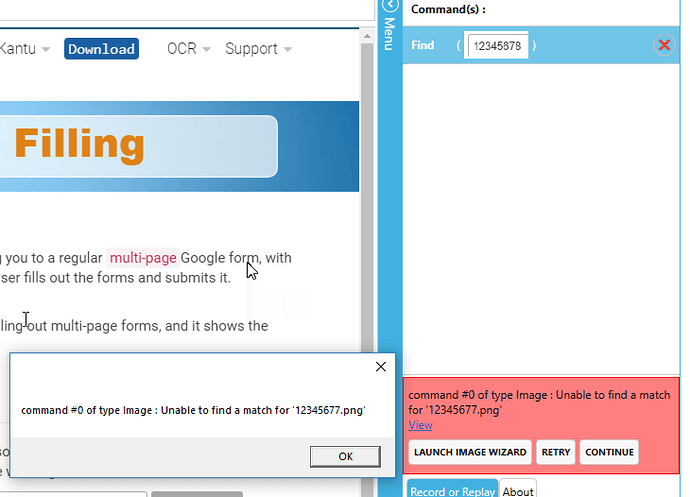I downloaded the community edition of SeeShell, but I don’t seem to have access to the scripting API? I know this is only available in the PRO editions, however on the website it says PRO features are unlocked for the first 30 days. I’d like to try it to make sure I know I can do what I need to do (and I like the way it does it) so I can then buy the PRO edition.
Also, is there an email address I can email to get hold of the dev team? I have a few questions I’d like to ask them to decide if I need the PRO or PRO Plus edition however my previous message I sent via the contact us section of the website didn’t seem to get a response.
Thanks!
Ouch, it seems there is indeed an issue with our contact form. We will look into this ASAP. [Update: contact form issue is fixed now]
Besides the contact form, you can also reach us at team AT a9t9.com - this is a combined email for sales, support and development. We then distribute the emails internally. We aim to reply all emails within 24 hours, and often much faster.
About the SeeShell API: Yes, the API should work for the first 30 days of installing the free community edition. If you use the API what error message(s) do you get?
Thanks, I’ll email later on with the few questions my team and I have. I’m getting there with the API now (I didn’t expect it to just work out of the box, I was expecting some form of installation!), I’ve got SeeShell to open etc. I’m using PowerShell with the API, and when I execute these commands using the command line, it appears status codes are returned. Any information about what they mean (I haven’t spotted any documentation regarding that yet)?
The contact form issue is fixed now.
Great to hear that the API works for you. We will get back to you about the status codes a bit later.
Status codes explained:
-
1 = Macro completed ok
-
-1 to -100: API related error codes. => These errors typically happen if the API can not communicate with the SeeShell app for some reason (e. g. SeeShell is closed). Currently we have:
-
-1 with Open command: Failed to start SeeShell,
-
-1 with Play command: Timeout (= no answer from SeeShell within the timeout limit, you can increase the timeout limit with a second parameter like
Play ("macro", 300)=> 5 min timeout. Increasing the timeout is necessary of you have macros that run very long. -
-10 Application closed (happens e. g. if you close SeeShell but the scripts still runs)
-
-20 No application found or created (specific to Open command)
-
-201: SeeShell error - these are the errors that you also see in the red SeeShell error box (see the screenshots below)
-
-220: User pressed Stop
-
-221: App closed by user
-
-800: Macro file not found
Example for a “201” error:
$i = $comObj.Play("D1")
[System.Windows.Forms.MessageBox]::Show($i)
[System.Windows.Forms.MessageBox]::Show($comObj.GetLastError())
Error number displayed:
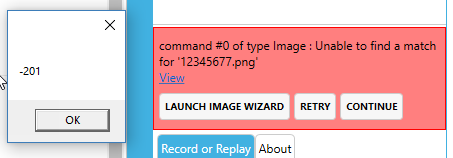
Error text displayed ( comObj.GetLastError() )